User creation
User accounts may be created in various ways:
- By the installation script for administrators
- From the registration form and process
- Automatically when connecting with LDAP
- Automatically when connection with OpenId Connect
- Manually by another user with specific rights
Installation script
Spider Helmchart allows automatic creation of administrators at installation.
This is, in fact, the only way to create the first administrator account allowing to set rights of others users.
The settings are described here: Admin creation
The installation script does not set the administrator password.
For them to connect, they need:
- Either to reset their password when the account is local to Spider
- Or connect with LDAP or OpenId when the account is management externally
User registration process
The user registration form is accessible below the login form (when active - option accounts.creationForm):
https://{pathToSpider}/login
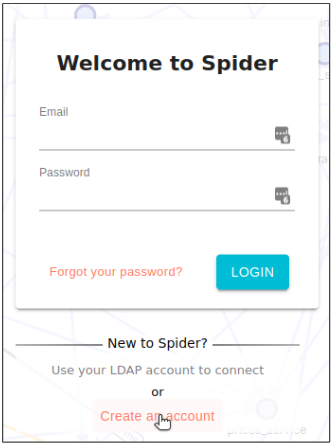
Mandatory fields are marked with a star.
Others fields are mostly for statistics.
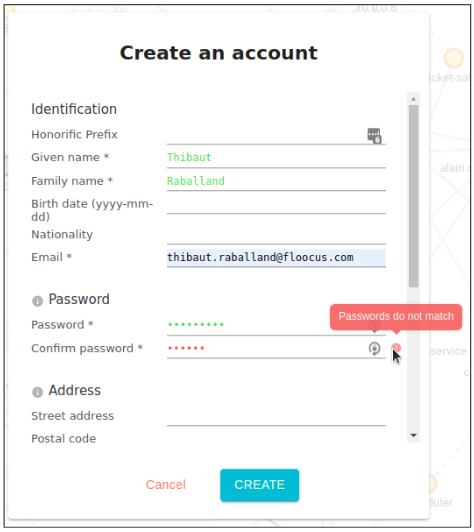
On creation, depending on Spider configuration, the process varies:
- An email is sent to the new user address with a confirmation link
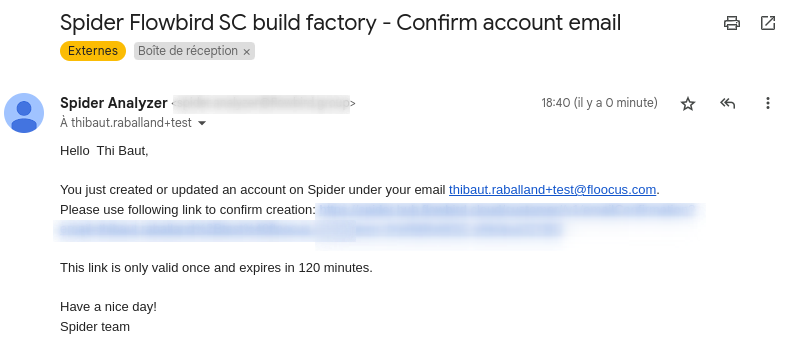
- A mail may be sent to
supportEmailsof the account creation- Option
accounts.mailOnCreation
- Option
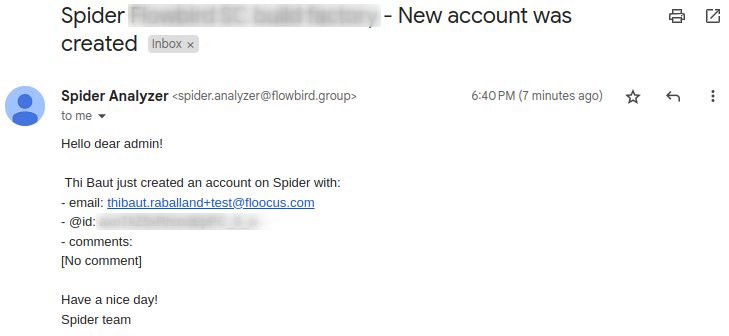
- The user clicks on the link to validate his email
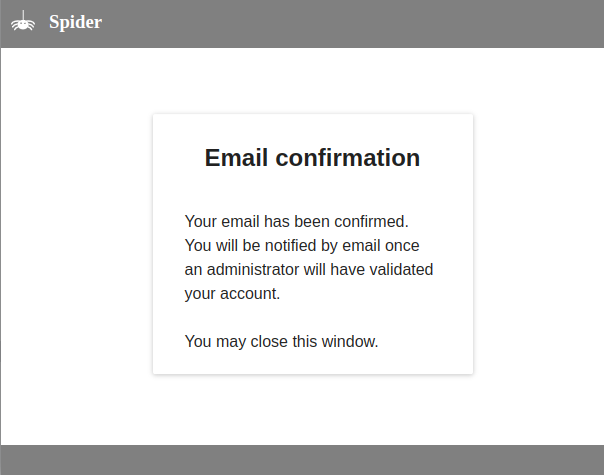
- The support team may have to validate the new account. They will be informed by mail.
- Option
accounts.adminActivation
- Option
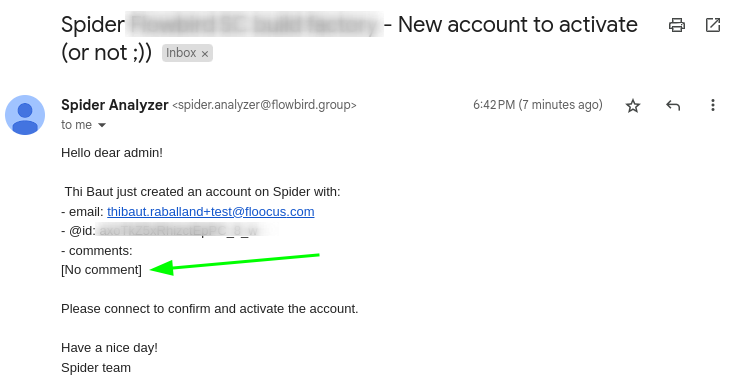
Comments filled in by the user in the registration form will be included in the informative mail.
- Once validated, the user receive another email to inform him of the validation
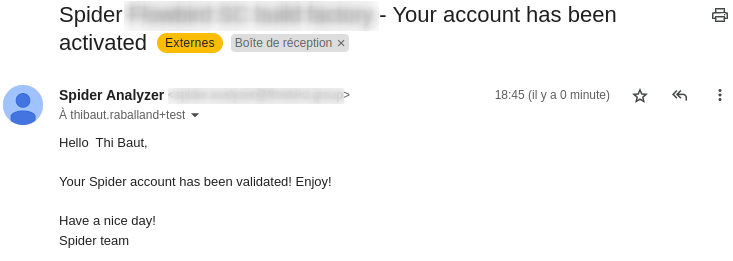
- He may then login to Spider!
User account validation
When accounts.adminActivation is set, a mail is sent to administrators to validate any new account.
- The new user account is created as
DRAFT. - To validate it, the administrator / support has to:
- Search for the user
- Edit its profile
- Change its status to
ACTIVE
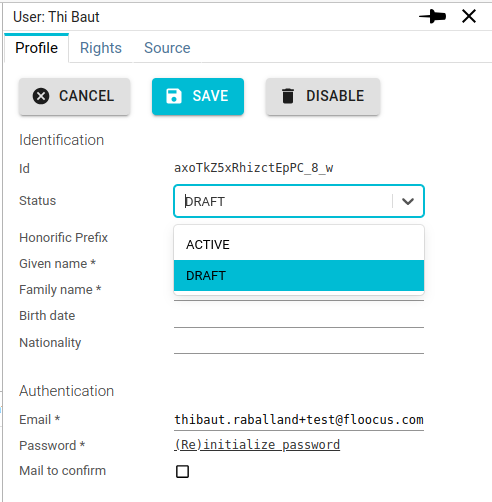
Automatic creation from LDAP or OpenId Connect
Spider can be configured to allow external authentication of users:
- From an LDAP
- Option
ldapAuth
- Option
- From an OpenId Connect provider
- Option
oidcAuth - You may allow many of them
- Option
When activated, the login form displays:
- A message for LDAP option
- The user logs in by entering his email and password of his LDAP account.
- A button for each OIDC provider
- The user is redirected to the provider's login page to connect
- In this case, connection may be done in various ways, with MFA, device token, passkey etc. Up to the provider configuration.
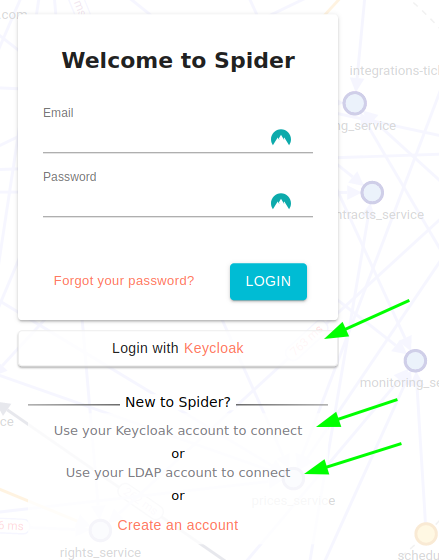
Manual creation
A user with admin rights or with Create users right may create users manually.
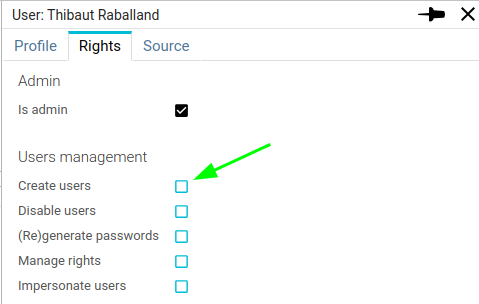
This is useful when you do want to manage manually users having access to Spider.
To do so:
- Open the creation form
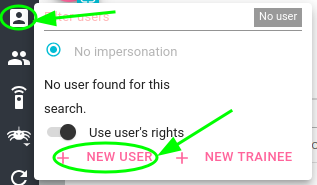
- Fill in the mandatory fields
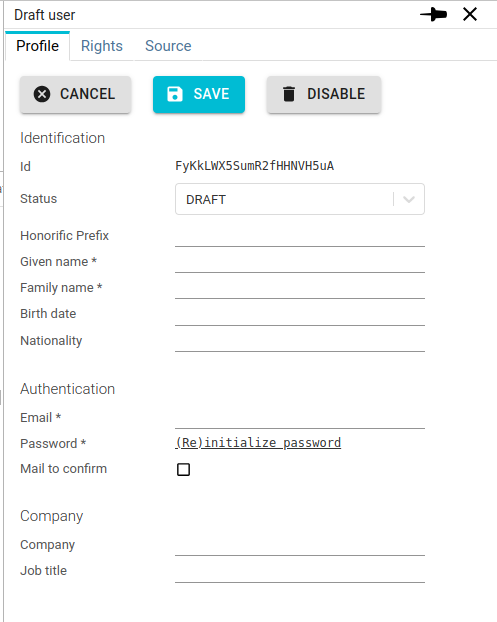
- Generate a password
- Set the status to
Active - You may force the user to validate its email by clicking on the option
- In this case a mail is sent to the user that has to validate his email address by clicking on the embedded link.